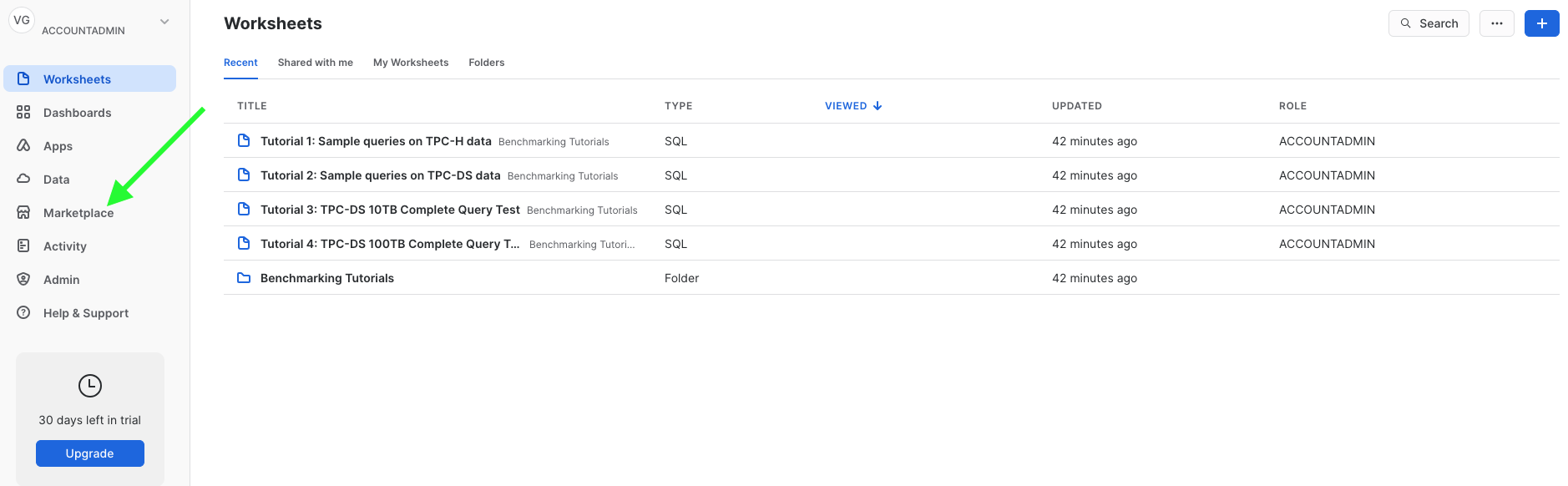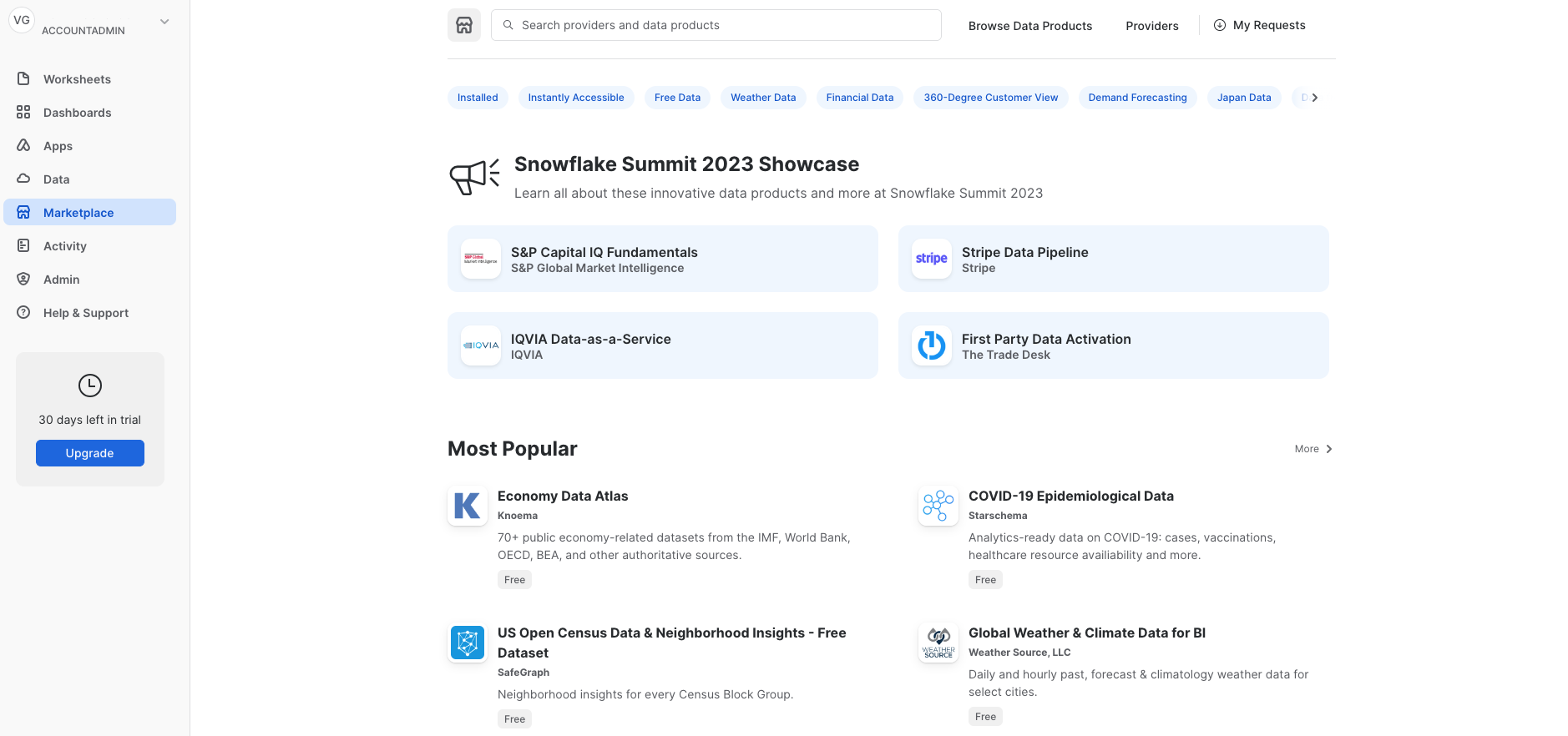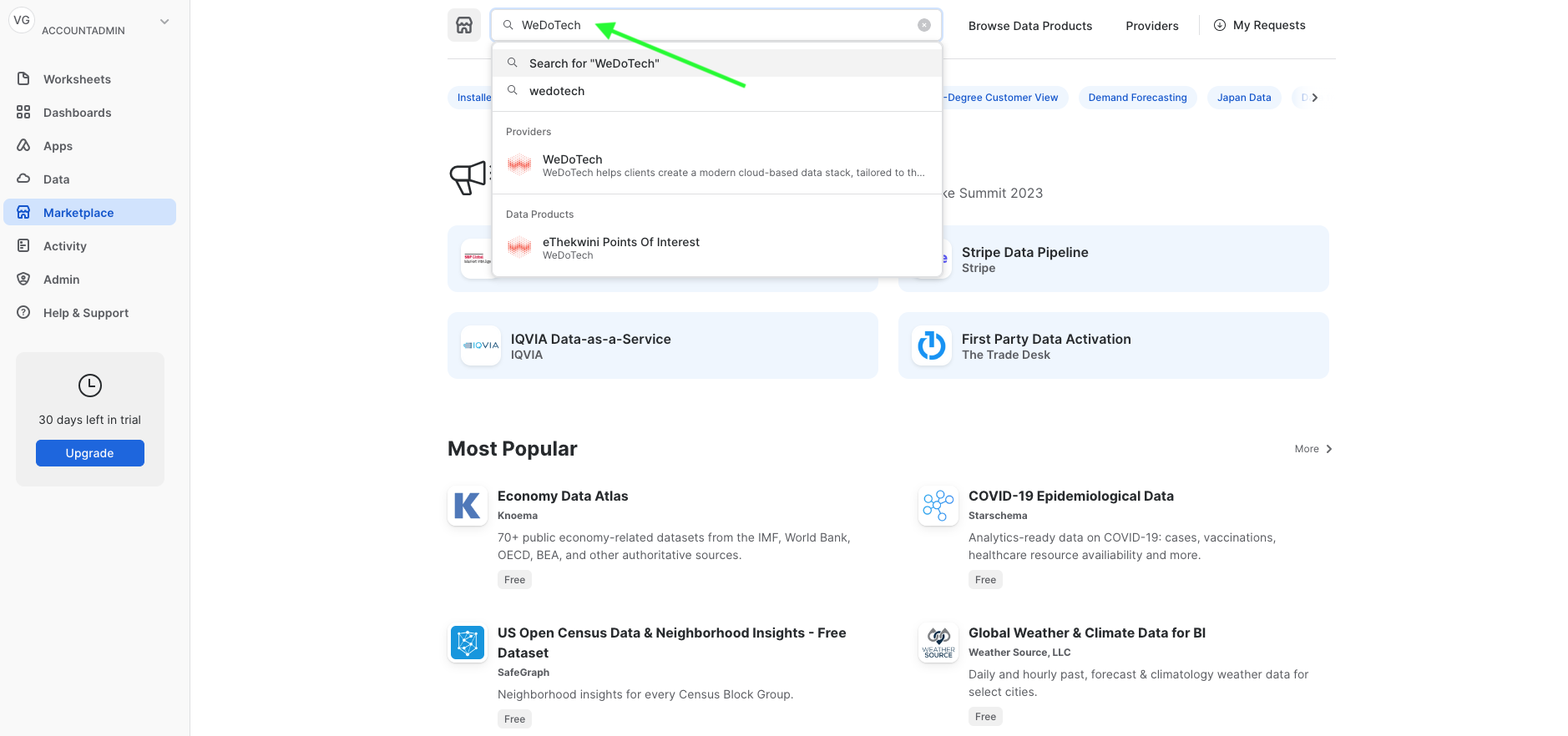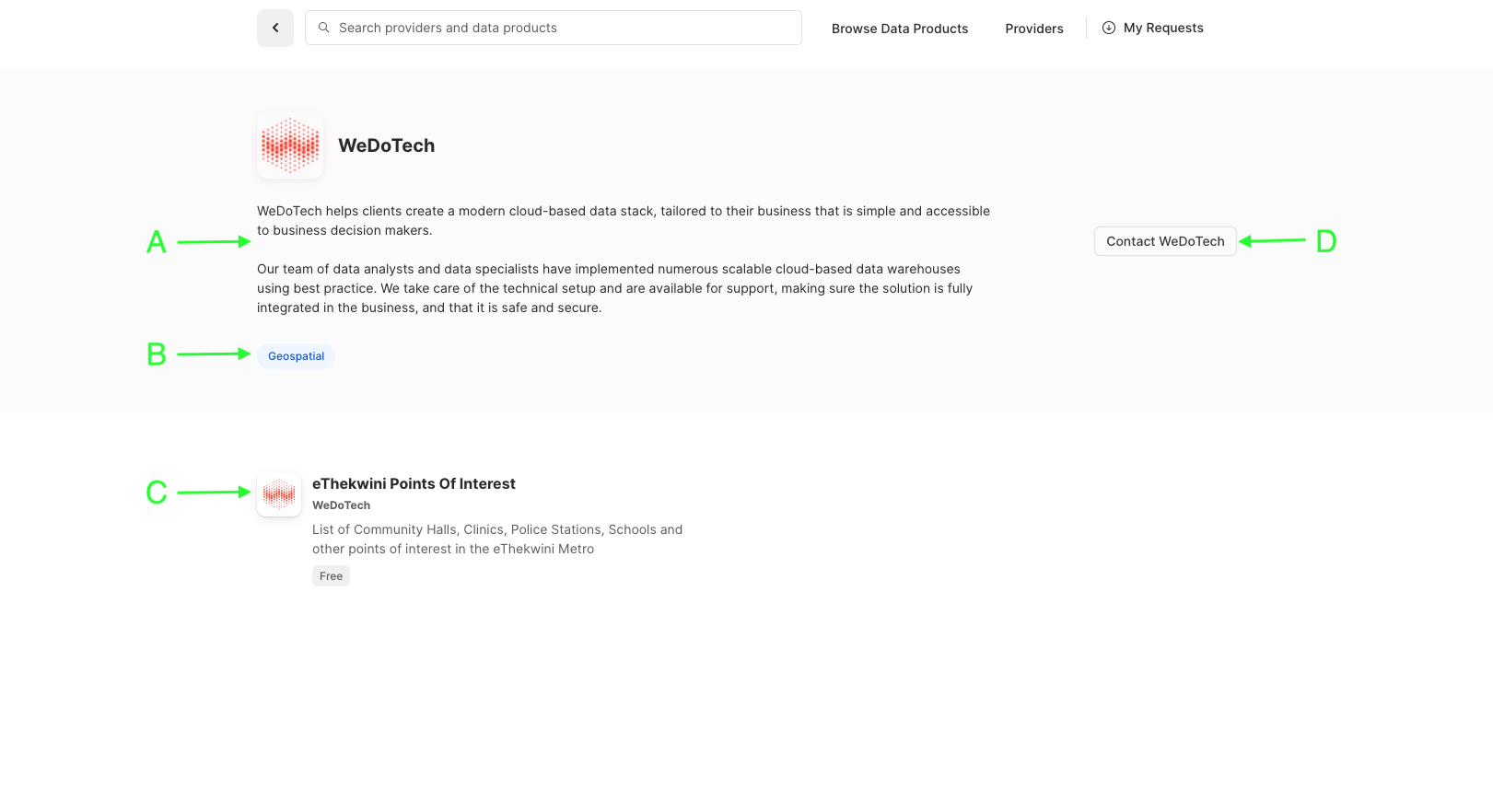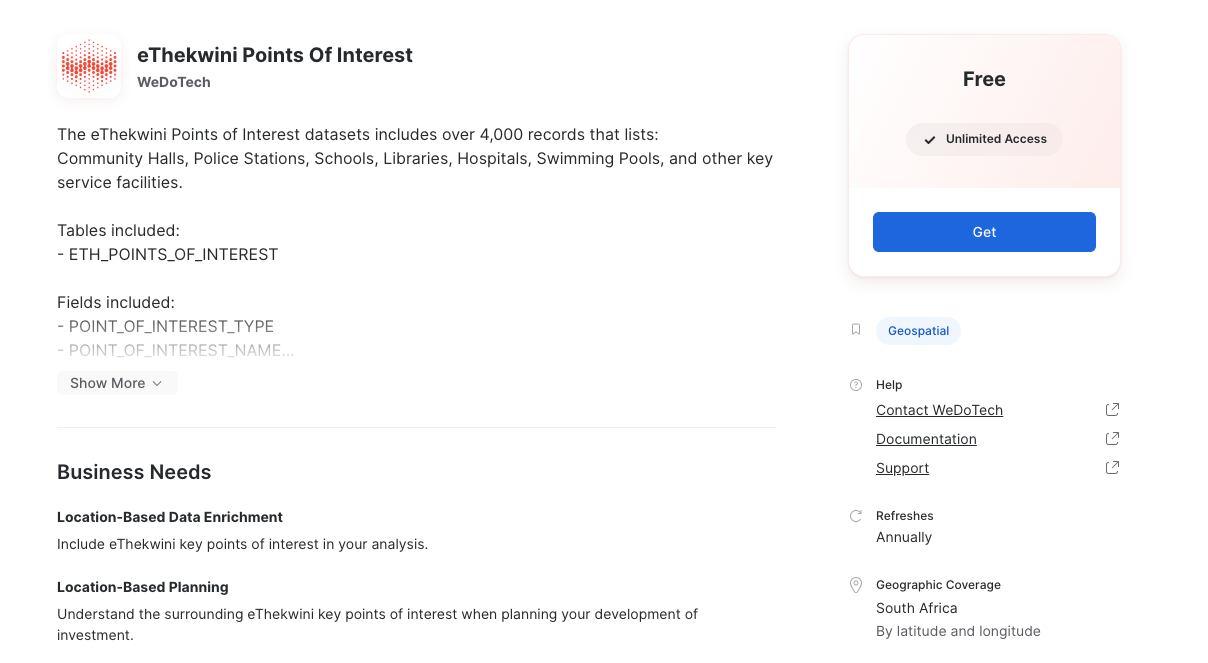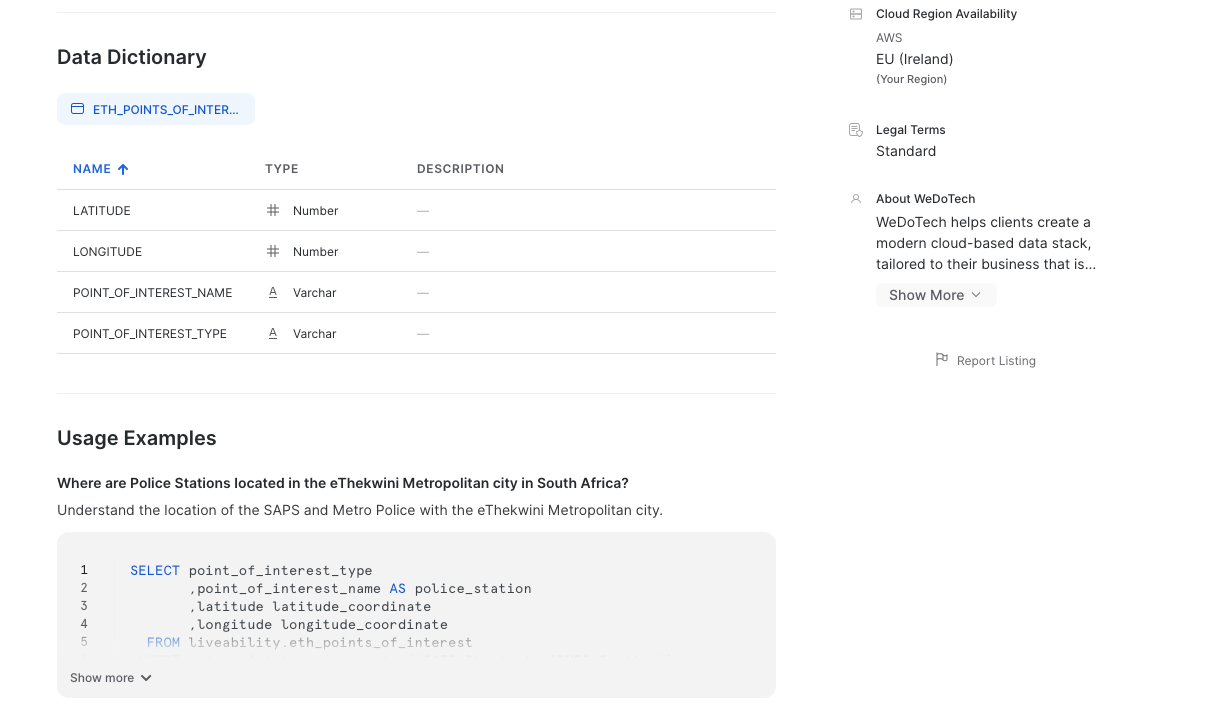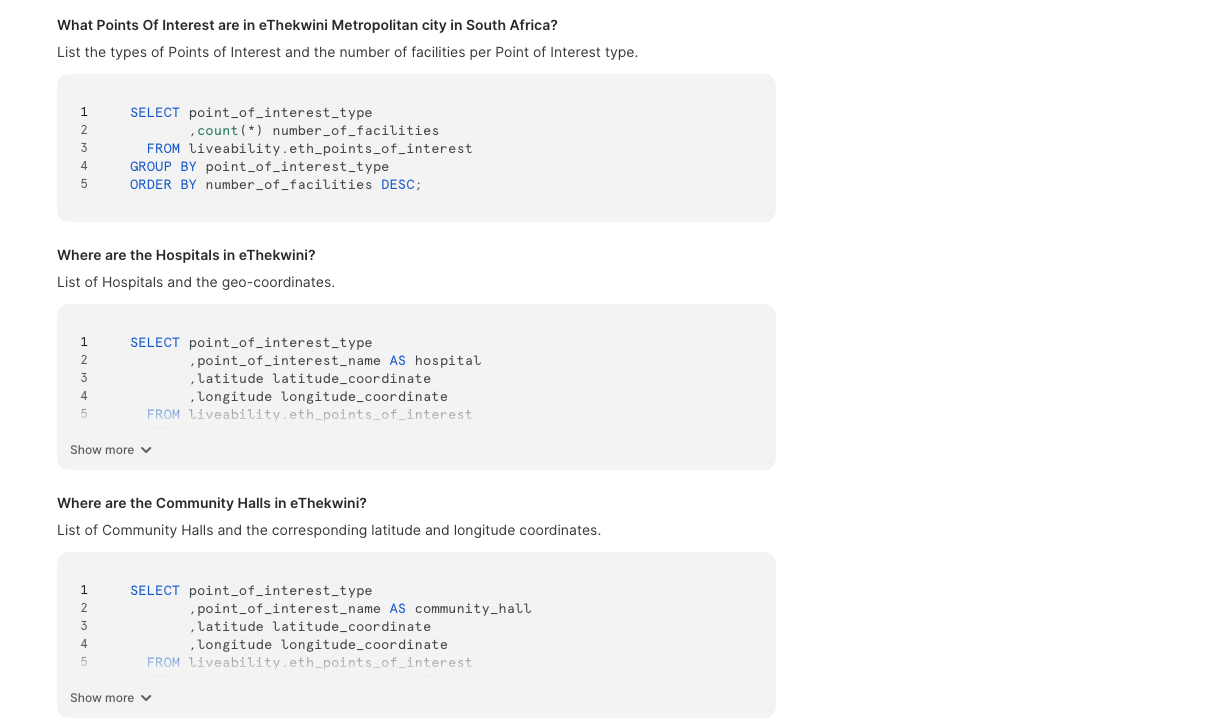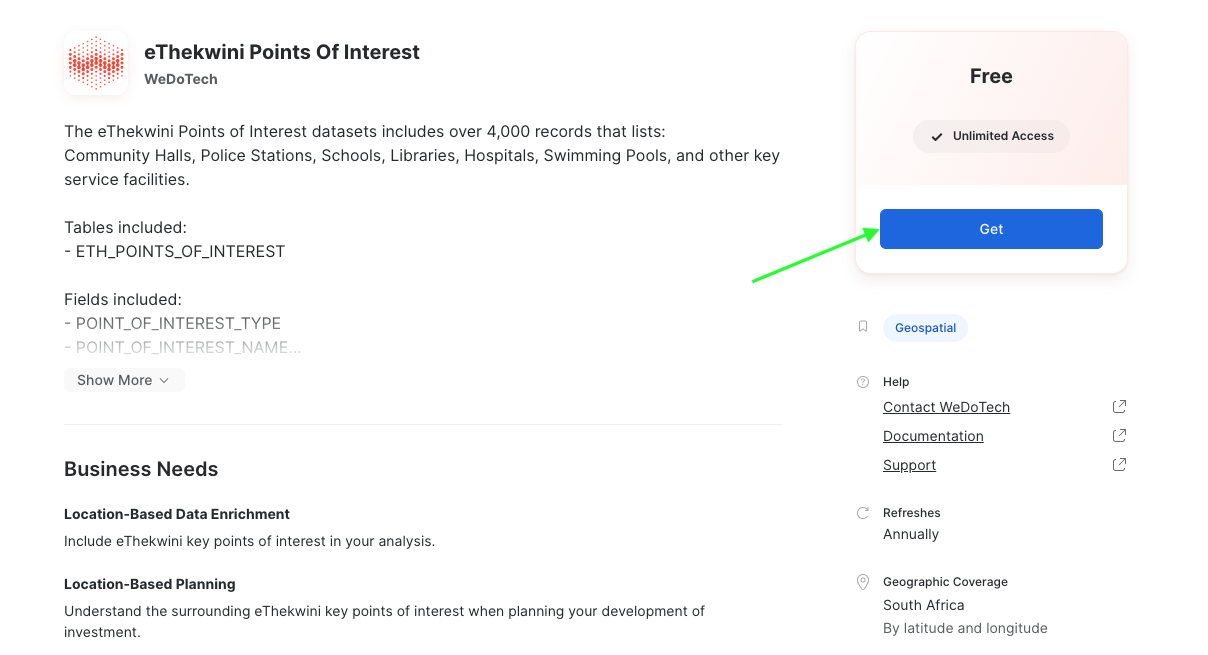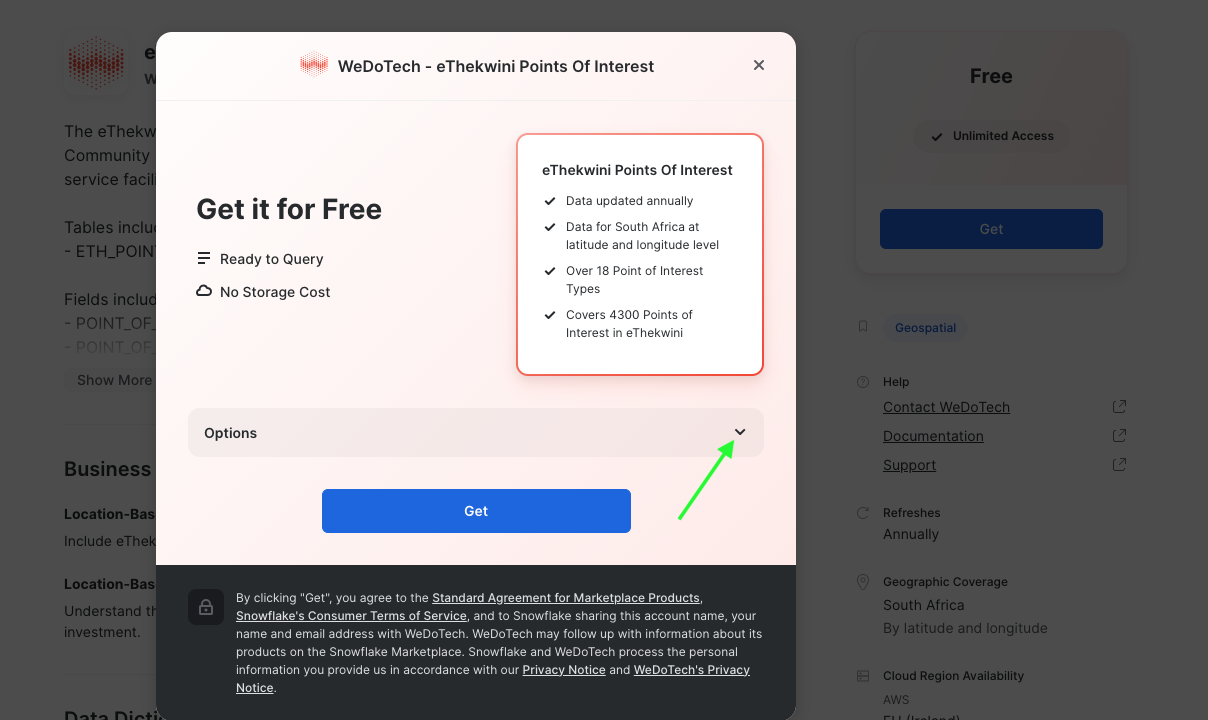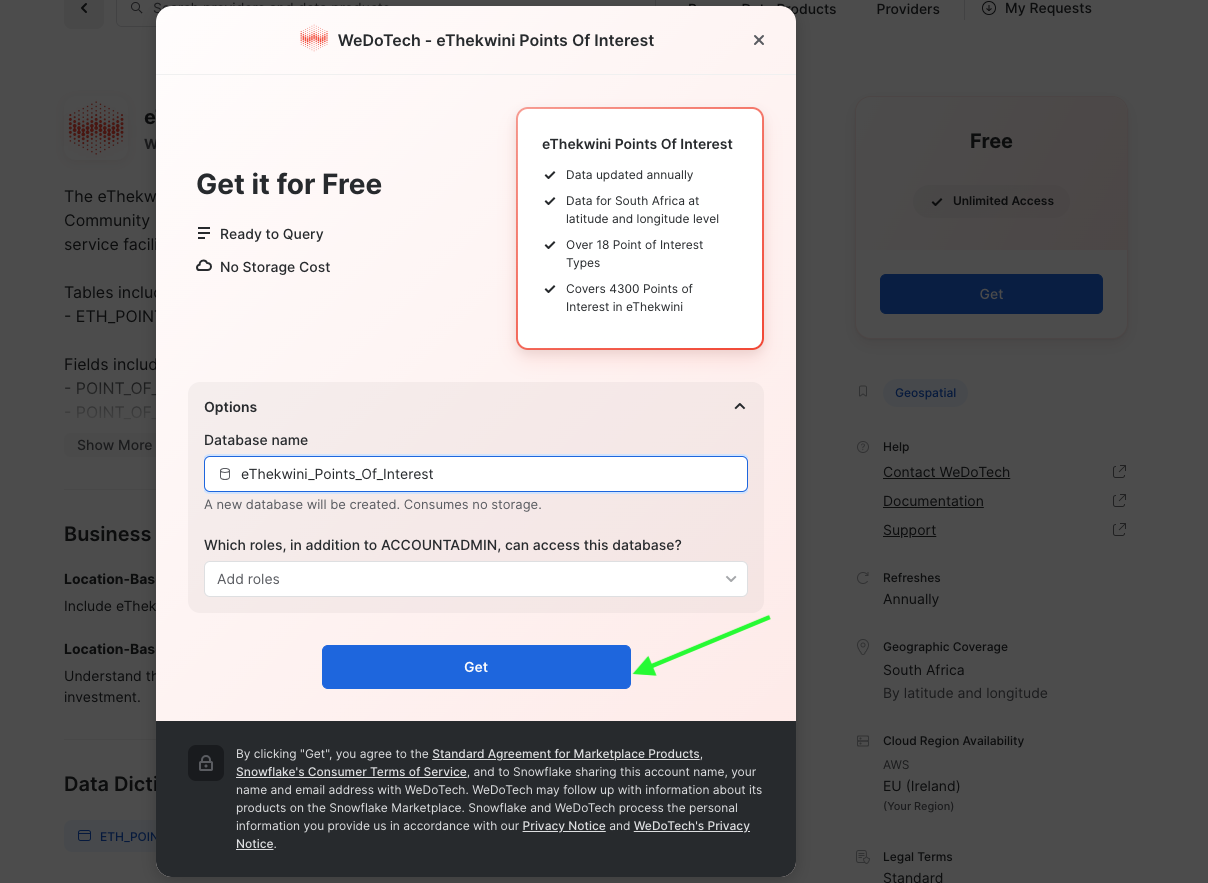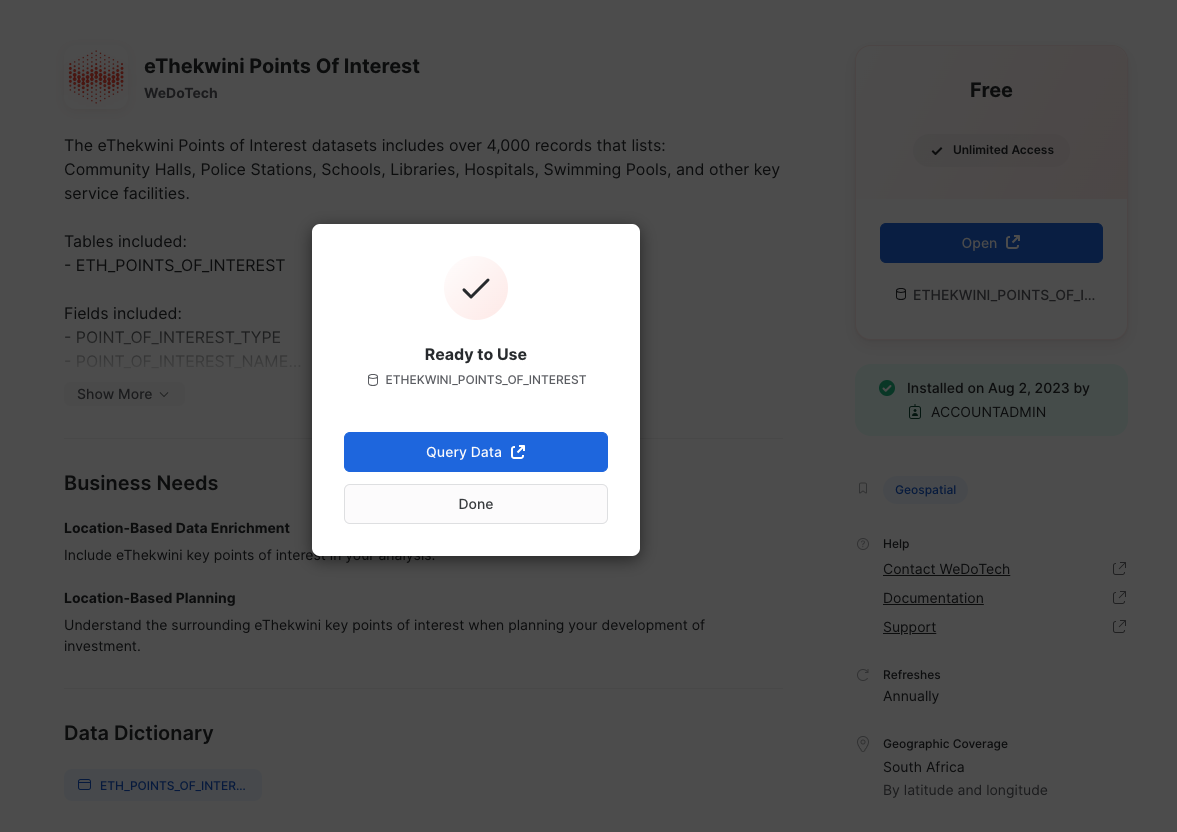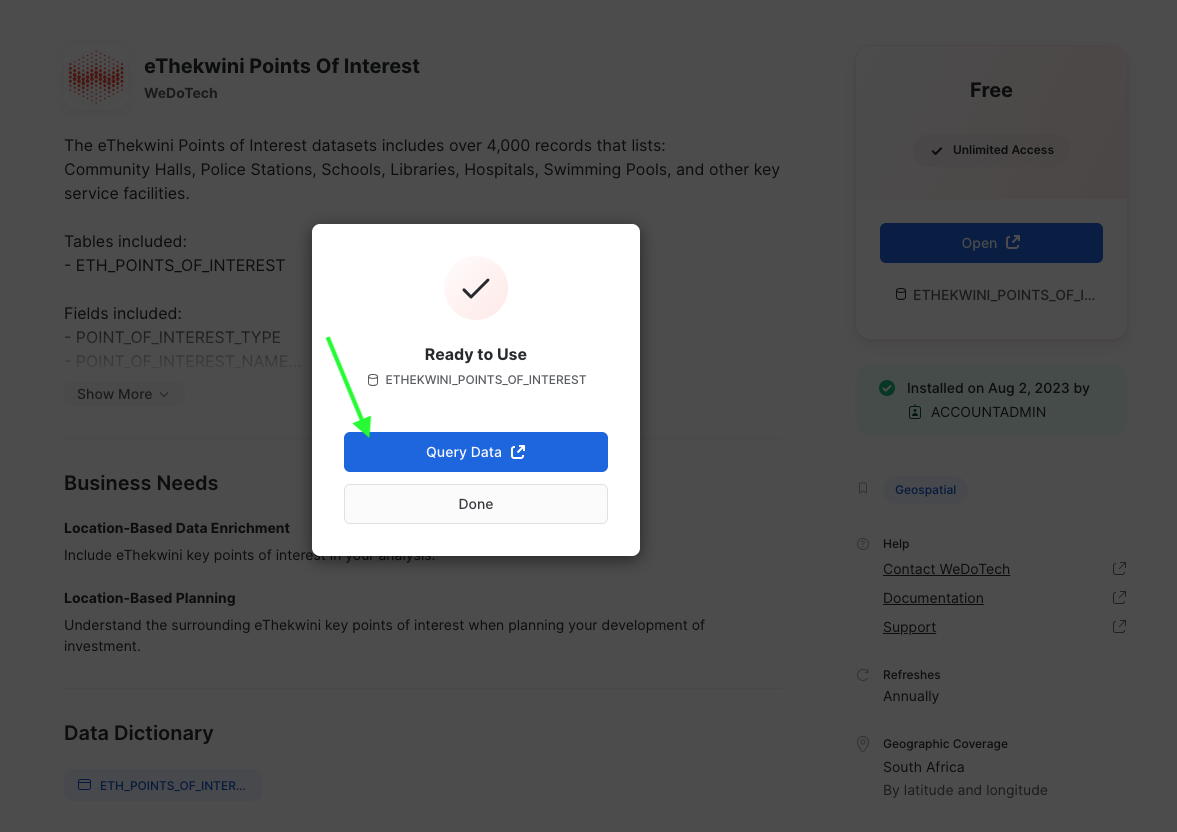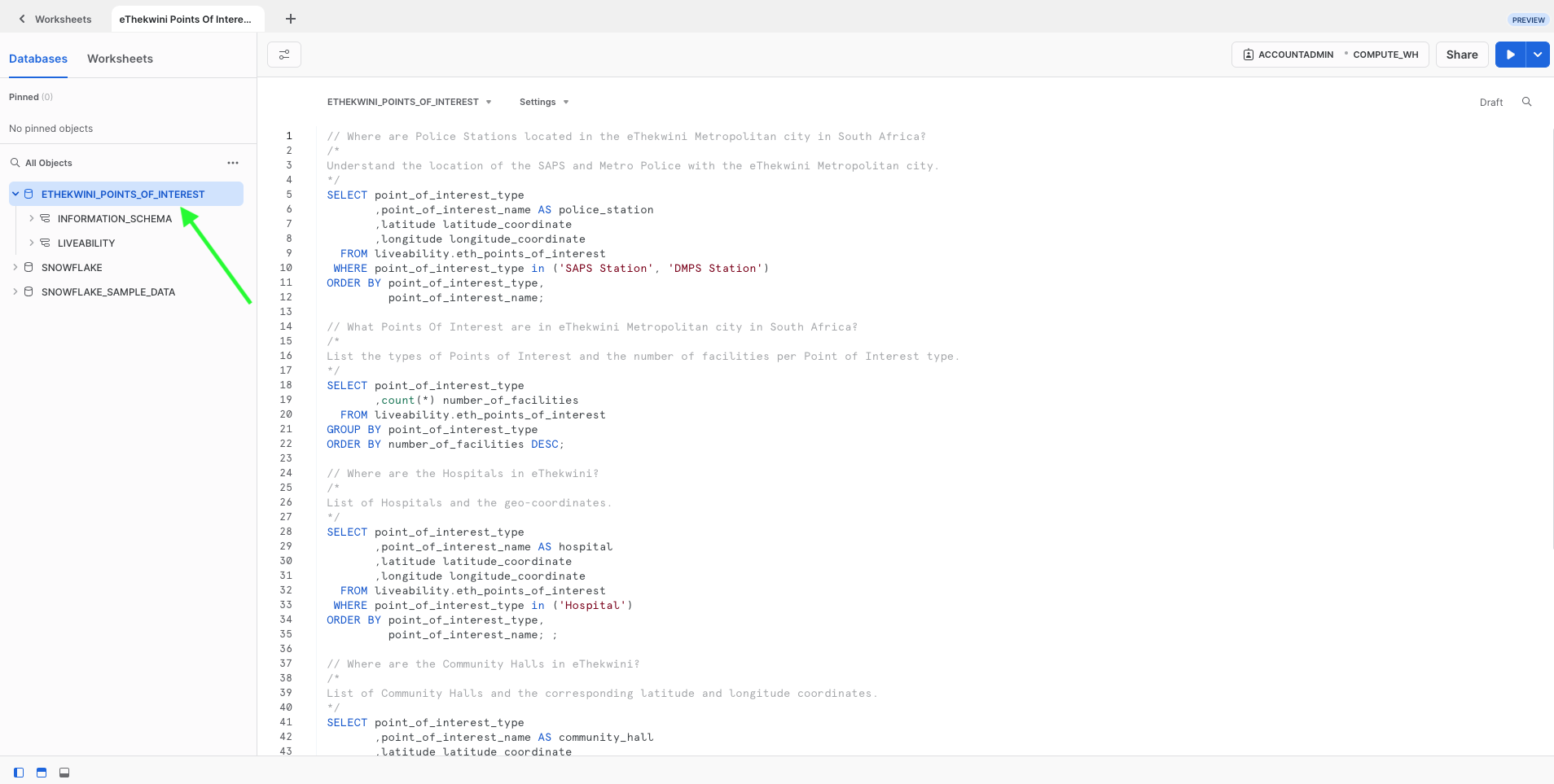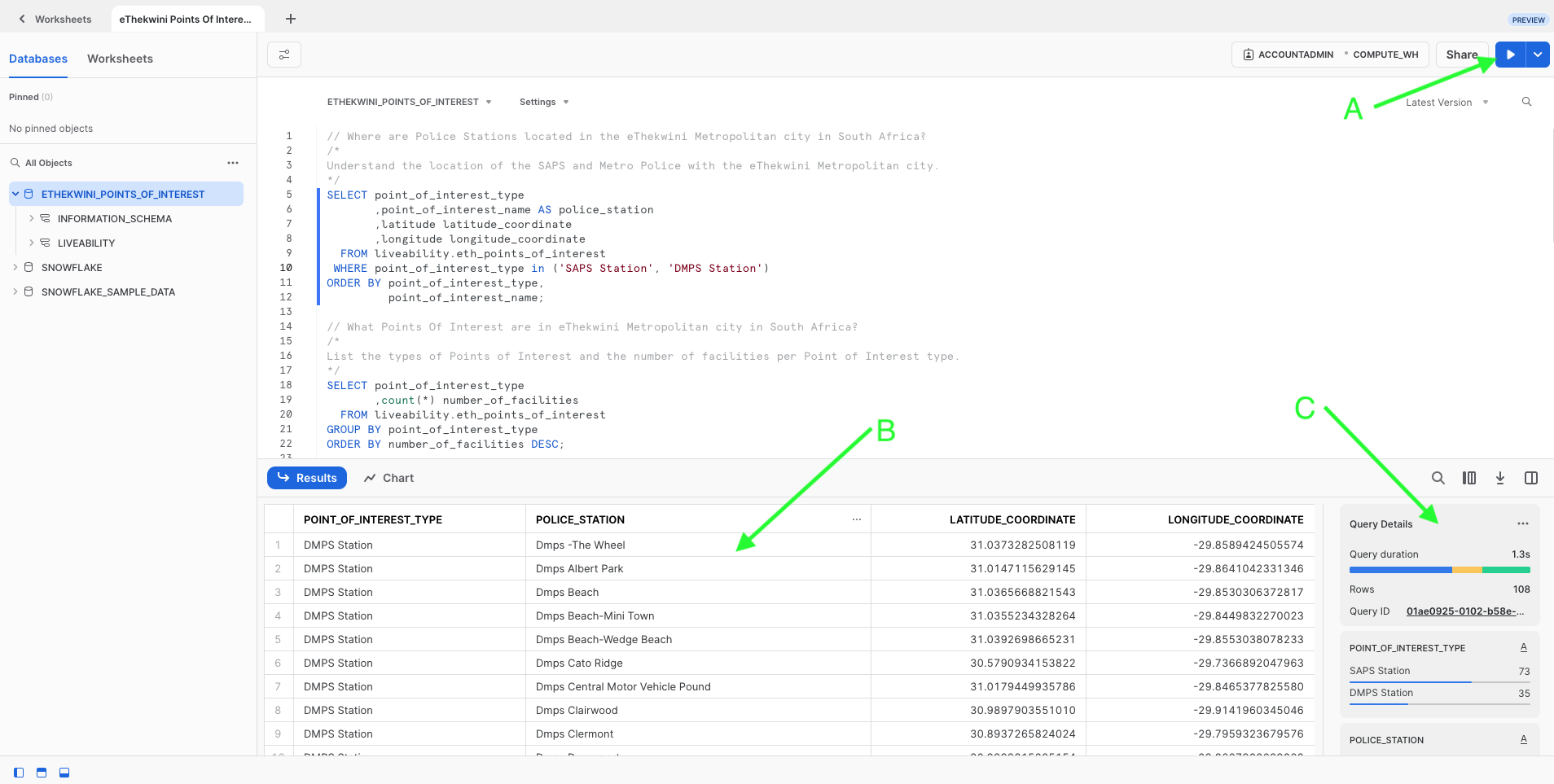What is Snowflake Marketplace:
Snowflake’s Marketplace is a feature within Snowflake’s Data Cloud solution that enables businesses to discover and access datasets from data solution providers. These datasets that are listed by data providers on Snowflake’s Marketplace, enabling third-party users the opportunity to further enrich their datasets.
Datasets listed on the marketplace can either be made available free of charge or by purchase only. On the Data Marketplace users can use pre-defined filters to select datasets based on data providers, categories etc. for ease of access.
The video below guides the user through the process of accessing and querying a dataset from the WeDoTech provider on Snowflake's Marketplace. The video will be followed by prerequisites to accessing Snowflake's Marketplace with sequential steps.
Prerequisites:
Ensure that you have a Snowflake Account to access the Data Marketplace. If you do not have an existing Snowflake Account, you could sign-up for a trial account by clicking here.
Your account region might limit the datasets that are available to you. Make sure your account is located in the same region/s as the data you require. This essentially means that based on the Snowflake account being used to access the Snowflake Marketplace, some datasets from some providers may not necessarily be displayed on the search results (but can still be accessed by clicking on the actual name of the data provider).
Accessing Datasets from the WeDoTech Data Provider on Snowflake’s Data Marketplace
Login to your Snowflake account.
Click on the Marketplace menu item.
The Marketplace page will open with some default datasets. A set of pre-defined filters will be displayed at the top to assist the user find their desired dataset of interest.
In the search bar, type in the name of the data provider, eg. WeDoTech, and hit Enter.
You will notice both the Provider and Data Products will be displayed when typing the name of the data provider.
Should you wish to find a specific Data Product by the Data Provider, click on the relevant Data Product from the drop-down.
Alternatively if you wish to visit the actual page of the Data Provider then click on the name of the provider. Hitting the Enter key, will also take you directly to the page of the Data Provider.
You will then be taken to the WeDoTech page within the Data Marketplace.
WeDoTech Page
The WeDoTech Snowflake Marketplace page will be broken down into various sections:
Section A - Description of the Data Provider
This is a section that provides a concise description of the Data Provider that is listed on the Data Marketplace.
Section B - Category of Dataset
This is the category that the Data Provider is associated with.
Section C - Data Product
This section contains all the Data Products listed by the Data Provider and readily available for third-party consumption.
Section D - Contact
The Contact is a way to contact the WeDoTech Data Provider via email.
Click on the Data Product.
In this example the eThekwini Points Of Interest Data Product will be used.
The Data Product page will be opened, ie. eThekwini Point Of Interest.
In this page the user will notice a description of the Data Product listed, with accompanying metadata.
The Business Needs are listed, providing use-cases for the third-party business looking to enrich their data with this Data Product.
A Data Dictionary provides the user with information such as: the fields, data types, and a description about the data.
Usage Examples indicates to the user how given business questions can be solved, together with the accompanying SQL. This SQL can then be copied, and pasted into Snowflake.
Acquiring the Dataset from the WeDoTech Data Provider
Click on the Get button to acquire the Dataset.
A dialog will be opened. Before acquiring the dataset, the user will notice the Options drop-down menu item being displayed.
By clicking on the drop-down the user will have the option to specify a Database Name (or leaving it as the default name). The user will also be able to specify the Snowflake Roles that will have access to the database that is being acquired.
Once the parameters have been specified, click on the Get button.
A dialog will be displayed, notifying the user that the dataset is ready to be used.
Querying the Data
Click on the Query Data button to begin querying the data.
You will be directed to a Snowflake worksheet with all the queries listed, and comments queried out.
The database will be expanded and the schemas will be visible below.
Select a specific query from the worksheet and click on the Run button (A).
The user will then notice a detailed results pane will be displayed, indicating the outcomes of the query that has been run (B).
The data is profiled by default that provides the user with instant statistics about the data that has been queried (C).
The user is now able to incorporate the dataset within their own analysis.
We have taken the user through the steps on how the WeDoTech Data Provider's datasets can be accessed and queried from Snowflake's Marketplace. A brief video demonstration was also incorporated to serve as a supplementary source.